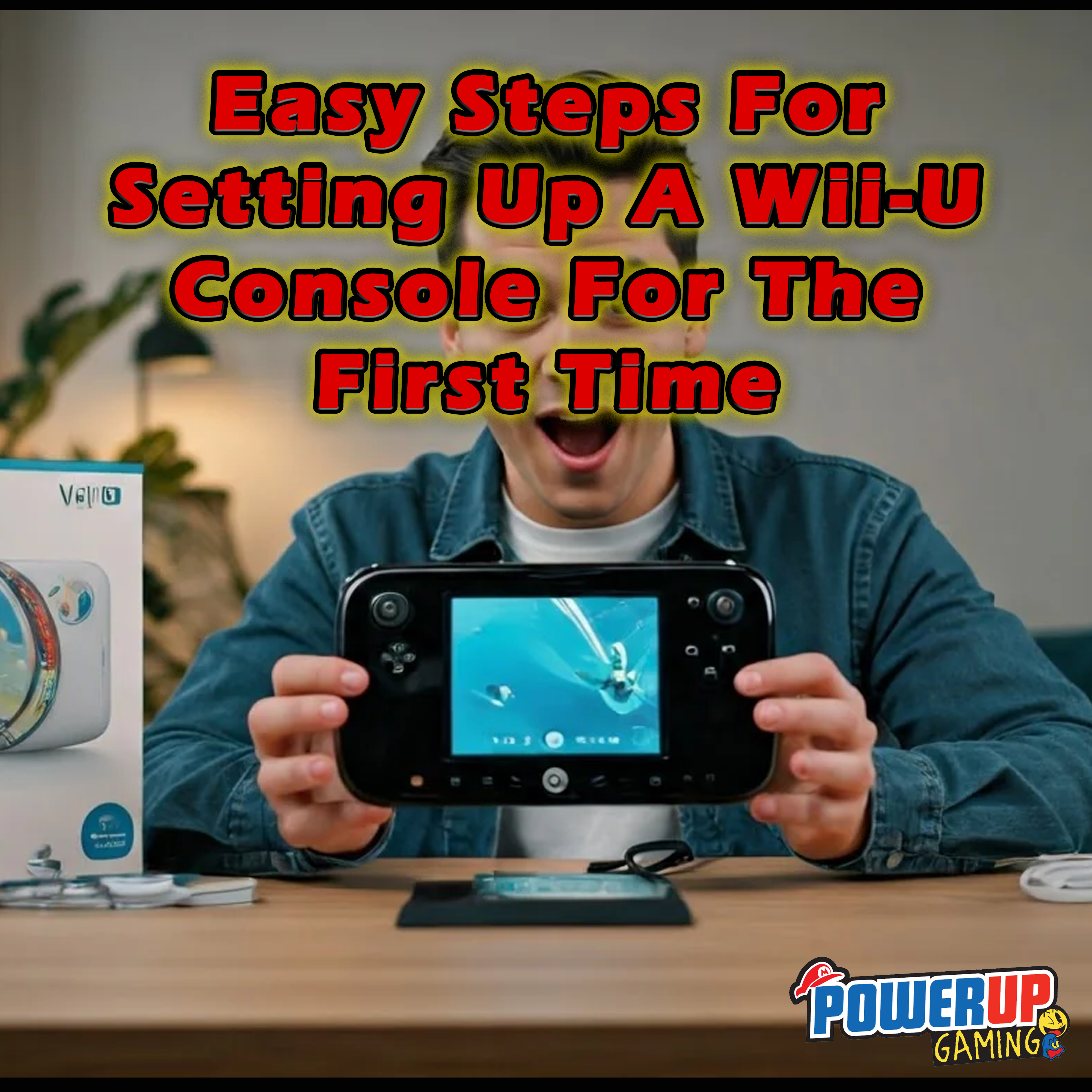Key Highlights
- Get ready to use your Wii-U! This guide will help you set it up and get it running well.
- We will show you every step, from unboxing to setting up your internet connection.
- You’ll be playing Mario Kart 8 soon! Just remember the setup and any download times.
- Don’t stress about making mistakes. This guide will support you!
- So, pick up your Wii-U, put on some comfy pants, and let’s start the gaming fun!
Introduction
So, you’ve decided to join the Wii-U fun. Welcome! It doesn’t matter if you are a pro gamer or new to Nintendo, setting up your Wii-U console for the first time can feel tricky. It's like putting together furniture without instructions (we’ve all faced that). But don’t worry! This guide will help you through this fun task with some humor and lots of confidence!
Understanding Your Wii-U Console

Before we jump in, let's take a moment to appreciate the Wii-U. You can think of it as the cool older sibling of the Wii. It may not be the newest console out there since that title belongs to the Nintendo Switch, but it still has great gaming features.
With its special GamePad controller and a great selection of games, the Wii-U gives you a fun and exciting experience. From amazing adventures to games for the family, this console truly has something for everyone. Plus, you can show off your retro gaming knowledge to your friends. Who doesn’t love a good throwback?
The Evolution from Wii to Wii-U
Remember the Nintendo Wii? It was a fun console that made motion controls popular. Even your grandma could bowl strikes like a pro! The Wii-U improved on that by adding more power, better graphics, and a new controller called the GamePad.
The GamePad is really cool. It has a touchscreen, motion controls, and a built-in microphone! It’s like having a mini-TV in your hands, giving you unique gaming experiences.
You might wonder how the Wii-U stacks up against the Nintendo Switch. That's a topic for another time. For now, let's focus on getting your Wii-U set up, so you can enjoy all the fun it brings!
Essential Components and Accessories
Before we start our setup journey, let's get our helpful tools! First, you need the main item – the Wii-U GamePad. This special controller will allow you to explore the fun world of Wii-U gaming.
Next, don't forget the Sensor Bar. This simple-looking bar is very important for the Wii-U's motion controls. Be sure there is a clear view between the Sensor Bar and where you will sit. This will help avoid any missed moves! And remember the Wii Remotes? They work with the Wii-U too!
Preparing for the Setup
Alright, gamer friend! Let’s get started. Before you plug anything in (hold on!), let’s find the best spot for your Wii U. Pick a place that has good airflow, away from direct sunlight and heat. It's like creating a calm space for your console.
Also, while you search for that perfect spot, look for a power outlet. You will need one for the console and another for the GamePad. (electricity… really matters!).
What You Need to Get Started
Okay, fellow gamers, it's time to get ready like an electrician (don’t worry, no live wires!). Make sure you have your HDMI cable handy. This special cable will help show your games in all their colorful detail on your TV screen. And yes, you need a TV screen too!
Next, find the right spot for your Sensor Bar. This small bar goes either above or below your TV. It works like the eyes of the Wii Remote, following its movements.
Finally, find the power buttons on both your Wii-U console and GamePad. Let’s face it, there’s nothing better than hitting those buttons and getting ready to game!
Understanding the Console's Connectivity Options
In today’s digital world, being online is as important as having a cup of coffee or tea in the morning! The Wii-U makes it simple to connect your console to the internet.
You can set up your Wii-U wirelessly using Wi-Fi, or use a wired connection with an Ethernet cable. If your console is close to the router, a wired connection is usually best for a fast and stable link. But we understand; sometimes it's easier to go with Wi-Fi.
Once you're connected, you can download games, surf the web, and chat with friends online. It's like opening a door to exciting new gaming opportunities!
Step-by-Step Guide to Setting Up Your Wii-U
Alright, everyone! The moment you have been waiting for is here – it’s time to enjoy the Wii-U! Before you get too excited, let’s take a deep breath. Follow these simple steps. Soon, you will be navigating the Wii-U menu and creating your Mii character.
Think of it as a treasure hunt. But instead of gold, we are looking for gaming fun! Are you ready to start this exciting journey? Let’s go!
Step 1: Unboxing and Initial Setup
First things first, we need to free the beast from its cardboard home! Carefully take out your Wii-U console, GamePad, and all the cables (let's avoid any cable accidents!).
Next, find your power adapter. Connect your Wii-U console and GamePad to power. Now, like a conductor guiding a show of pixels, use the HDMI cable to connect your Wii-U console to your TV. Don't forget to choose the right input on your TV, or you might end up staring at a blank screen.
- Wii-U Console: Connect the power cable and HDMI.
- TV: Use your remote to select the input (usually HDMI 1 or something similar).
Step 2: Connecting to Your TV
Now, let's discuss how to connect your Wii U to your TV. Remember the HDMI cable we mentioned earlier? Now it gets to be used! Plug one end of the cable into the back of your console. Then, plug the other end into an empty HDMI port on your TV. If you’re unsure which port to use, don’t worry! Most TVs have labels on the ports. If you can’t find them, it's a good idea to start with HDMI 1 and try that one first.
Once you have it connected, turn on your TV. This is really important: you must switch the TV’s input to the HDMI port you just used. It’s like changing channels, but instead, you’re choosing how the TV shows the picture.
Step 3: Powering On and Initial Configuration
It's alive! Just press the power button on your Wii U console. You'll see the screen light up with a nice glow. It's like magic, but with technology! The first thing you will see is the Wii U setup screen.
You will first need to pick your country of residence. After that, it’s time to choose your language. Make sure to select a language you know!
Step 4: Syncing the GamePad
It's time to connect your Wii U console with its sidekick, the GamePad. First, find the sync buttons on both the Wii U console and the GamePad. The sync button on the console is usually on the front. The GamePad’s sync button is often on the back.
Press both sync buttons, and there you go! Your GamePad should now be linked to the console. Once they are synced, you will see the Wii U Home screen on your GamePad. Welcome Home!
Step 5: Setting Up Internet Connection
Remember those dreams of downloading games and playing with friends online? Now, you can make that happen by connecting your Wii U to the internet! First, choose how you want to connect: Wi-Fi or wired. Follow the steps on the screen. If you pick Wi-Fi, be ready to enter your Wi-Fi password.
Select your home Wi-Fi network. You might need to think hard to recall that password you know you haven't forgotten. The Wii U will then do a connection test to check if you're online. Once you get a positive result, you’re all set! Congrats, you’ve stepped into the digital world… again!
Navigating the Wii-U Interface
Okay, you got through the setup! I'm impressed. Most people just give up and put the console back in the box. Don’t worry, I’m joking. Now that you’ve set it up, let’s check out the Wii U's interface. Think of it like exploring a new city. Instead of traffic jams and pigeons, this city is full of fun games and features.
You’ll spend a lot of time in this virtual world, so it's good to get familiar with it. The good news is that the Wii U's interface is easy to use. Still, even expert gamers sometimes need a map to help them out.
Exploring the Home Menu
Welcome to your virtual headquarters! The Home Menu is your main spot for everything. You can launch games or manage your settings here. Think of it like your digital living room. You will see many icons that represent different functions. The Mii icon lets you create and style your own digital character. After all, who doesn’t want to explore the virtual world with a character that’s just like you?
Next, there’s the Disc Channel. This is where you can access your physical games (remember those?). The most exciting part is the Nintendo eShop. Here, you can check out and buy a big selection of digital games and downloadable content. Treat the eShop like your virtual game store, but be careful, it can become very addicting!
If you ever feel lost or confused, just press the Home button on your GamePad. This will bring you back to your central hub.
Customizing Your User Profile
It’s time to add some fun to your Wii U experience! Making a Mii is like creating your own video game character. This character will represent you on your Wii U console. You can pick everything like hairstyles, outfits, and facial features. Let your creativity shine!
You also need to pick a username. This is how people will know you in the Wii U world. Choose it carefully, as it shows your digital identity. Think of it as your gamertag. Try to come up with something cool, creative, or even a bit mysterious.
Maximizing Your Wii-U Experience
Now that you and your Wii U are good friends, it’s time to make the most of it! There are hidden features to find and ways to get better with the GamePad. There’s always something new to explore about this console.
Don’t be scared to try! Change the settings, check out all the features of the GamePad, and make your console your own. You could find a cool hidden feature or two!
Tips for New Users
Welcome to the exciting world of Wii U gaming! Your journey is just starting. First, it's time to grow your game library. Go to the Nintendo eShop and check out the large collection of games! You will find something for everyone. There are epic adventures, tricky puzzles, and much more.
Also, make sure to save your progress. You don’t want all your hard work to be lost! The Wii U gives you different ways to save your game data. You can save it on the console’s internal storage or use an external hard drive for extra space.
Troubleshooting Common Setup Issues
Even with the most carefully crafted guide, sometimes things just don’t go as planned… sigh! But fear not! Below you will find some solutions to common issues.
|
Issue |
Solution |
|
No Internet |
Double-check that your router is on. Is the password typed correctly? Try restarting both your router and the console. |
|
Syncing Issues |
Make sure both your GamePad and console are charged and that you’re pressing the sync buttons correctly. |
|
Sensor Bar Blues |
Check those batteries! Also, make sure it’s positioned correctly. |
Configuring TV Connection and Using Gamepad as Remote
Remember how we talked about the Wii U's great high-definition visuals? It’s key to get the best connection for your TV. Go to the settings on your Wii U (look for the little wrench icon) and find the "TV" section. Here, you can change settings like screen size and resolution. You can even set up your GamePad as a remote for your TV! Yes, you read that correctly! Your GamePad can control your TV.
Using the GamePad as a remote is easy. During the first setup, you will get help to set up remote control features. The Wii U will find your TV automatically, and usually, it will work without any problems.
Implementing Parental Controls
For those who share their Wii U with younger gamers or want to stop accidental purchases, setting up Parental Controls is very important. This feature helps you block certain games, limit online chats, and set spending limits on the Nintendo eShop.
Setting up Parental Controls is easy. From the main menu, find the "Parental Controls" icon and follow the steps on the screen. You will need to create a PIN, so pick one that you can remember but isn’t too easy to guess. It’s crucial to do it right because you won’t be able to change the settings later without the PIN.
Creating a Nintendo Account and Linking Existing Accounts
A Nintendo Account is your way into online gaming, special content, and buying digital items! You can easily make a new account right from your console. If you are already a Nintendo fan and have a Nintendo Network ID from your Wii, 3DS, or DS, don't worry! You can combine it all together!
Linking your Nintendo Network ID is simple. Just follow the steps on your screen. Once linked, you can see your past purchases, check your download history, and even connect with friends on different Nintendo consoles!
Troubleshooting Common Setup Issues
We've gone over the key steps to set up your Wii U. But we know that tech can be tricky! Instead of getting upset and tossing your console, take a deep breath. Most setup problems have easy fixes.
Check for loose cables. Make sure your TV is on the right input. Also, ensure your GamePad is charged. If you have internet issues, try restarting your router. You could also move your console closer to the router. If nothing works, look at the user manual or check Nintendo's online support.
Compatibility Insights and Console Comparisons
The Wii U follows the well-known Wii, but it has its own style when it comes to compatibility. You can't use your GameCube discs anymore. But don’t worry! The Wii U still honors the Wii by working with most of its games and accessories. This means your old Wii Remote and that balance board can still get some use!
Keep in mind, though, that the Wii U has a different setup. It focuses mainly on the GamePad controller. Because of this, some Wii accessories may not work with every Wii U game. Still, you can think of the Wii U as a link between old and new gaming, offering both well-loved features and exciting updates.
Conclusion
In the gaming world, setting up your Wii-U console for the first time is exciting. From unboxing to learning how to use the interface, every step opens a door to fun. You will want to know how the Wii changed to the Wii-U and how to set up your user profile to get the most out of your gaming. Be ready with your troubleshooting skills for any problems that may come up during setup. Remember, there is always a way to fix things in gaming! So, get ready, turn on your console, and jump into the fun of Wii-U. Share your wins and challenges in the comments below – let's get better together!
Frequently Asked Questions
Can I Use My Wii Accessories with the Wii-U?
Yes! You can use many of your old Wii accessories with your Wii U. Your Wii Remotes, Nunchucks, and even that Balance Board, which has been a laundry hamper, will all work!
How Do I Access the Internet Without Wii-U Services in 2025?
Unfortunately, after 2023, you can’t download anything from the eShop. Some online features will also be gone, like online play. However, you can still use the web browser to access the internet.
What Should I Do if My GamePad Doesn't Sync?
First, make sure you are pressing the sync buttons on both the console and the GamePad correctly. There’s no need to hit anything hard! If that doesn’t help, try restarting both your GamePad and your console.
Are There Still Games Available for the Wii-U?
YES! There are TONS of games still available for purchase but they are no longer sold new. You will have to visit online sales markets, retro video game stores or even shop with us! We have hundreds of Wii-U titles in stock at any given time. Here is a link to our collection.
How Can I Ensure My Wii-U's Longevity?
- Keep your console in a cool and dry spot.
- Dust it every now and then.
- Also, don’t spill your drink on it.
- Other than that, enjoy many hours of gaming!
Are there any additional accessories recommended for enhancing the gaming experience on the Wii-U console?
Absolutely! Think about getting a Wii U Pro Controller for games that need a more standard controller design.