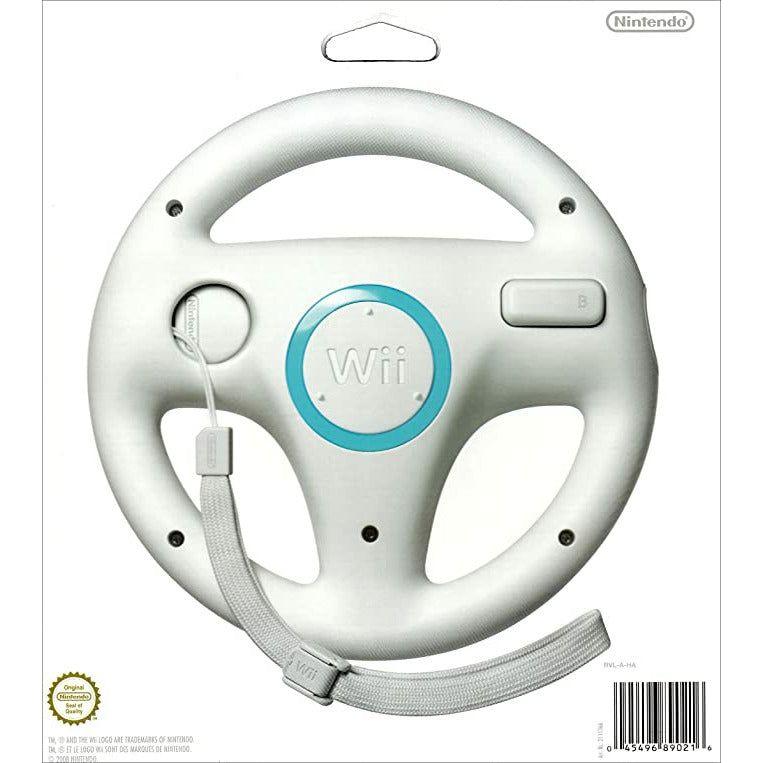Key Highlights
- Dust off that Wii – we're about to embark on a retro gaming adventure!
- From unboxing to setting up, this guide will have you navigating the Wii menu like a pro in no time.
- Learn how to connect your Wii, sync controllers, and personalize your gaming experience.
- We'll also cover troubleshooting tips, game recommendations, and ways to enhance your Wii experience.
- Get ready to dive back into the world of motion-controlled gaming, quirky Miis, and unforgettable fun!
Introduction
So, you have found your Nintendo Wii. This console was meant to make us all great at tennis and bowling. Whether it’s your first time using motion controls or you're just feeling nostalgic, setting up your Wii console is easy with this guide. Get ready to swing, steer, and explore the fun world of Wii! If you are the kind of person that likes to watch a video rather then reading a blog, I did make a video about 5 years ago on YouTube covering this same topic. You can view it here:
Unboxing Your Nintendo Wii

Unboxing a new or second-hand console is always exciting. Take your time to unpack your Wii. Make sure to remove all the protective packaging. Inside, you will find the key to many hours of fun.
Before you dive in, let’s check out everything included in the box!
Identifying the Main Components
- First, we have the star of the show – the Wii Remote. This cool wand, called the Wiimote, helps you join the action on the screen. Don’t forget to put in the batteries! There’s a spot for them at the back.
- Next, you'll see the sleek Sensor Bar. This simple-looking tool is very important for the Wii Remote's motion sensing. We will talk about where to place it later.
- And of course, no device is complete without its power cable. Keep it close by because the Wii can't work without it (too bad it doesn't run on hopes and dreams!).
Understanding What's in the Box
In addition to the main parts, there are some other important items in your Wii box.
Here’s a quick list of what you will find:
- Wii console: This white box is the main part that runs your games.
- Sensor bar: This bar helps the Wii Remote sense movement.
- Wii Remote: Use this for navigating menus and playing games. Remember to use the wrist strap!
- AV cable: This cable links your Wii console to your TV so you can enjoy gaming.
- Power adapter: This provides power to your console for all those virtual adventures.
- User manual: When you are stuck, the manual can help you out.
Now that you know what’s in the box, let's get ready to set everything up.
Pre-setup Checklist
Before we start connecting everything, make sure you have all you need. If you are using a Wii Mini, the setup will be a bit different. However, don't worry; the main ideas stay the same.
Next, think about any parental control settings you want to set up. If younger players will use the Wii, you can manage what games and content they can access. Look for the "Parental Controls" setting during the setup.
Finally, find the Sync button on your Wii Remote and your console. You will use this button when it's time to pair your controller. Think of it like making a digital match for your Wii accessories.
Preparing for Setup

Now that you know the important parts of your Wii, let’s get ready for the big moment: turning on your console. Don’t worry, this is not a crazy science project.
Setting up your Wii involves connecting the right cables, finding a great spot, and getting ready for some good gaming fun.
Required Tools and Accessories
To make sure you set up everything smoothly, get these tools and accessories ready before you start. You should find most of them in your Wii box.
Here’s what you’ll need:
- Nintendo Wii console: You need the console itself.
- Sensor Bar: This works closely with your Wii Remote.
- Wii Remote: This is your helpful partner in playing Wii games.
- AV cable/Component cable: This connects your console to your TV.
- Power cable: Without power, you can't play.
When you have all these items, you can start choosing the best spot for your Wii setup.
Choosing the Perfect Location
Placement is very important. It helps you have the best experience when using your Wii. Try to put your console in a spot where air can move freely. Place it near your TV to stop it from getting too hot.
Make sure the sensor bar is above or below the TV screen. It should point right at where you sit. A center position is usually the best. Playing Wii Tennis with a sensor bar that isn't aligned properly is really hard.
If you have a widescreen TV, don't worry. You can change your Wii’s display settings while you set it up.
Step-by-Step Guide to Setting Up Your Nintendo Wii

Now it's time for what you have been waiting for – setting up your Wii! We won't waste time with ads. Let’s get right to it. This guide will help you step by step. You'll be ready to play in no time.
You don’t have to be a tech expert for this. It’s simpler than putting together IKEA furniture (most of the time).
Step 1: Connecting to Your TV
This is 2025 and most likely your cables will NOT match the ports on the back of your TV unless you pre-planned. Wii consoles came standard with composite cables and most TV's no longer come with composite ports. You might get lucky and have a component cable hookup which can be used as a composite hookup but you are going to have to either find your TV manual or look-up the model of TV in a Google search and find the manual to confirm. Our recommendation for you is going to be to grab an HDMI convertor and hook-up the console to your TV using an HDMI cable. You can grab one of these cables here:
Next, place the sensor bar above or below your TV screen. Make sure it is centered to track your movements correctly. This is important to ensure your swings and gestures work well in the game.
Step 2: Powering Your Wii Console
Now that your Wii is set up, it’s time to turn it on. First, take one end of the power cable and plug it into the back of the Wii console.
Then, plug the other end into a power outlet or a surge protector. Using a surge protector is a smart choice. It helps keep your electronics safe from sudden power surges, just like you try to avoid movie spoilers.
After everything is connected, press the power button on the front of the Wii console. It's awake now! Well, it was always "on" in a way since it’s electronic, but now it’s ready for you to use.
Step 3: Setting Up the Sensor Bar
With your Wii ready to go, let’s talk about the Sensor Bar. This device is key for motion control. Make sure it is connected to the console and placed in the center above or below your TV.
Now, here is where the fun begins. The Sensor Bar emits infrared beams that the Wii Remote detects. This helps the Remote track its position and movements. It's like having a mini motion-capture studio right in your room.
If you have problems with the cursor or motion tracking, adjust the Sensor Bar's position or check if anything nearby is causing interference. Sometimes, just moving it a bit can make a big difference!
Step 4: Pairing the Controllers
Now it’s time to connect your Wii console with its partner – the Wii Remote. First, grab your remote and open the battery cover. Inside, you’ll see a small red button called "SYNC." Just press it! There’s no danger; your remote won’t break.
Next, open the SD card slot cover on the front of your Wii console. Surprise! There’s another red "SYNC" button. Press this button too, and you will see the lights on your Wii Remote start to blink. This shows that syncing is happening. It’s just like a little light show for you!
When the syncing is done, the light on your Wii Remote will be a steady blue. This means you’re connected successfully. Congratulations! You are now ready to enjoy the world of Wii!
Step 5: Completing the Initial Setup
Like any good relationship, your time with the Wii starts with some getting-to-know-you steps. First, turn on the console. Then, use your synced Wii Remote to go through the setup prompts.
You will need to pick a language. Next, set the date and time. Make sure it is correct, or else your console may feel stuck in the past! After that, choose your country of residence.
Once you finish these basic settings, you will be one step closer to exploring the amazing Wii U Menu and starting your fun virtual adventures!
Step 6: Configuring Internet Connectivity
Conquering big offline adventures is fun, but connecting your Wii to the internet opens up a new world of online gaming and downloadable content or at least it used to. Nintendo shut down the Nintendo Wi-Fi Connection on May 20, 2014 and you can no longer use online features such as online play, matchmaking, competitions and leaderboards. But you can use the Internet Channel, Netflix, Wii Shop Channel and YouTube. You can also still perform online updates of the system's firmware.
To start, go to the "Wii Settings" menu on the main screen and select "Internet." Then, choose your connection type, which is usually "Wi-Fi." Pick your home network from the list and enter your password if asked. Remember, good Wi-Fi means faster downloads, so use it wisely.
Once you are connected, run a connection test. This will help you check that everything is working correctly.
Step 7: Creating a Wii User Profile
No more arguing about the highest scores with your siblings. It's time to set up separate Wii user profiles. This will help you keep track of your progress and make your gaming experience just for you.
First, go to the "Mii Channel" from the Wii Menu. Unleash your creativity and design your own Mii. This customizable character will be you in different games. You can choose everything, from hairstyles to outfits.
After you design your avatar, connect your profile to a Nintendo Network Account. This will let you use online features, download games, and more. If you don’t have an account yet, you can easily make a free one on Nintendo’s website. Lastly, pick a cool nickname for your profile.
Navigating the Wii Menu

Congratulations! You are now on the main stage – the Wii Menu! This is like your virtual game room where everything happens. It's easy to use, even if you sometimes have trouble with directions in real life.
The Wii Menu helps you choose games and change settings. It’s your one-stop shop for everything related to the Wii. Let’s check out its main features and how you can make it your own.
Overview of the Main Menu
The Wii Menu is easy to use. It feels fresh, especially compared to some complicated gaming systems today. You can think of it as a simpler version of the Wii U menu (RIP Wii U, you were great). You navigate this friendly interface with your Wii Remote – just point and click.
The main menu has different channels for various functions and apps. You will see the "Disc Channel" to play games, the "Mii Channel" for creating and managing your Miis, and other channels for pictures, online features, and settings.
The Wii U brought in the Wii U GamePad for touchscreen use, but the classic Wii sticks to using the Wii Remote for navigation. Once you get the hang of pointing and clicking, you will navigate the Wii Menu like an expert!
Customizing Your Experience
The Wii Menu is not just nice to look at; it can also be changed to fit your style. Go to the "Wii Settings" menu. Here, you can change your console’s display, sound, and internet options. It’s like giving your Wii a tiny makeover.
If you're worried about screen burn-in on older TVs, you can change the idle time before the screen saver starts. Also, check out the "Parental Controls" settings. This way, you can manage game and content access for younger users.
You can adjust the rumble settings on your Wii Remote and even change the background music. The Wii Menu allows you to customize your gaming experience easily, without needing to be an expert.
Accessing Games and Applications
Are you ready to explore the world of Wii gaming? It's simple! Just choose the "Disc Channel" from the Wii Menu and put in a game disc. But hold on, the fun goes beyond that! The Wii is not like other game consoles that have strict limits. You can easily download digital games and apps right to your console.
Go to the "Wii Shop Channel" and get ready to see lots of classic games, indie titles, and even some favorites from older consoles. It’s like a digital market, but instead of old furniture and fashion, you’ll find nostalgic games and fun apps. Soon, you'll be enjoying many downloadable games and wondering how you managed without the Nintendo eShop.
Just keep in mind that you need a good internet connection and enough space on your Wii console to download games.
Parental Controls and Settings
The Wii Menu is not only for playing games. It also has many useful apps and settings. One cool app is the "Photo Channel." This allows you to see pictures from an SD card. Now, you can share your special moments on a big screen. No more crowding around small phone screens!
If you want to keep track of time, the "Wii Clock" channel works as an alarm clock too. It's not the Nintendo Sound Clock we remember, but it does help.
Also, we can't forget about the "Parental Controls." You can easily find these settings in the Wii Menu.
Setting the Date and Time
Now that your Wii is powered on, it's time to set the date and time. This may seem like a simple step, but it's crucial for your gaming experience, especially for time-sensitive features in certain games. To start, use your synced Wii Remote to highlight the “Wii Settings” on the main menu. Once there, look for the option labeled "Calendar" or "Date and Time Settings." You will find an intuitive interface that allows you to easily adjust the current date and time. Simply scroll through the years, months, and days using the remote, and enter the correct time as well. Be sure to double-check the AM or PM setting to avoid any mix-ups, especially if you're planning on late-night gaming sessions! Once you're satisfied with the settings, press the “OK” button to save your changes. This way, your Wii will stay up-to-date, ensuring you get the most accurate experience every time you dive into your favorite games.
Exploring Wii Channels

Think of Wii Channels as your way to enjoy different fun options and features, not just gaming. You can make your own avatars, browse the web, and find a channel for almost anything you want to do. But for ordering pizza, you will still need to use your phone.
Each channel gives you a special experience. This lets you adjust how you use your Wii the way you like. So, get ready to check out the fun world of Wii Channels!
The Mii Channel: Creating Your Mii
Get ready to show your creative side with the Mii Channel. This is where you can make your own Mii characters, which are a key part of the Wii and other Nintendo consoles. These characters are like your digital selves in the Wii world.
In the Mii Channel, you can create your Mii from the ground up. You can change facial features, hairstyles, outfits, and accessories. Want a Mii that looks like your best friend? You can do it! If you want to try something different, make a Mii that looks like your favorite celebrity or a character from a story.
After you make your perfect Mii, you can use it in many Wii games, like Wii Sports and Wii Play. It's like having your own special team, even if they sometimes miss the target when they play.
The Photo Channel: Sharing Memories
Remember those old photo albums collecting dust on your shelf? The Photo Channel on the Wii gives you a fun and modern way to share your memories with friends and family. Just put an SD card with your favorite photos into the console and you get an instant digital photo frame.
The Photo Channel lets you look through images, zoom in on details, and add fun effects and transitions to your slideshows. No more awkwardly showing photos on your phone at family gatherings. Now, everyone can see those funny childhood pictures on the big screen! The easy-to-use interface and motion controls make it simple for everyone, even if they aren’t great with technology. So, leave the photo albums behind, take your SD card, and enjoy those special moments in a cool way with the Photo Channel.
The Wii Shop Channel: Downloading Games and Apps
Welcome to the world of gaming today! The Wii Shop Channel is the best place to grow your Wii library. Here, you can download games, apps, and even classic games from older consoles. It’s like a fun store for gamers, filled with exciting games and essential apps.
You can find everything from indie hits to old favorites in the Wii Shop Channel. It has a wide range for every kind of player. You can uncover hidden treasures, revisit favorite childhood games, and enjoy gaming moments from your couch. Just keep in mind that you need a good internet connection and space on your Wii console to download content. You can also use an SD card to expand your storage. This way, you won’t have to remove a game to make space for a new one.
The Internet Channel: Browsing the Web
Before smartphones and tablets became so popular, the Wii gave us a new way to go online while sitting on our couches. This was through the Internet Channel! Sure, using a Wii Remote for browsing may seem old-fashioned now with all the touchscreen laptops and voice-controlled phones we have.
But there’s something enjoyable about controlling the web this way. It also shows how the Wii can do so much as an entertainment device. You likely won’t be writing a book or creating websites on the Wii, but it's a fun and nostalgic option for checking your email, visiting your favorite sites, and staying connected online. Just remember, the browsing speed will be slower compared to what you get with today's devices.
Enhancing Your Gaming Experience

Ready to improve your Wii gaming? There are many accessories that sense your movements and fun controllers. These extras can make your gameplay even better and pull you deeper into the Wii world.
Let’s look at some key accessories for new owners. You will see how to take your Wii gaming to the next level!
Must-Have Accessories for New Owners
The Wii is great on its own, but you can get better gaming fun with some extra accessories.
Here are some things every new Wii owner should have:
- Extra Wii Remotes: You really need more than one. It’s necessary when you’re having a Mario Kart race or a competitive match in Wii Sports.
- Nunchuk Controller: This useful tool makes it easier and more exciting to play certain games.
- Balance Board: If you want to work out while you play, the Wii Balance Board is perfect for that.
Remember, you can’t use your Nintendo Switch Joy-Cons with your Wii, even if it seems like a good idea.
Recommended Starter Games
With many amazing Wii games available, it can be hard to pick where to start. Don’t worry; we are here to help you dive into the fun world of Wii gaming with some great suggestions.
Here are a few must-play Wii games for new owners:
- Wii Sports: You cannot have a true Wii experience without this classic game.
- Mario Kart Wii: Get ready for thrilling races with Mario, Luigi, and their friends.
- Super Mario Galaxy: Join a magical journey through beautiful galaxies to save Princess Peach from Bowser.
Tips for Maintaining Your Wii
Your Wii needs some care to stay in great shape for many fun gaming years. Don't worry; this isn't about tricky repairs or anything involved.
Regular cleaning is important for your Wii. Use a soft, dry cloth to wipe the outside of the console. This removes dust and dirt that builds up. Avoid using strong chemicals or rough materials because they can hurt the console's surface. If there is tough dirt, a slightly wet cloth can help.
Also, remember the Wii Remote. It tends to get dirty, especially around the buttons and battery area. Use a cotton swab with a little rubbing alcohol to clean those tricky spots.
If you are going to store your Wii console away for any length of time, please remove your batteries from ALL accessories. Batteries left in electronics for a prolonged amount of time, in storage, can cause battery leaks and corrosion.
Troubleshooting Common Issues

Even the best technology can sometimes have issues. But before you get too upset with your Wii, let's look at some ways to fix common problems.
From connection troubles to game disc mistakes, this section will help you understand how to solve these small issues. You can get back to enjoying your Wii quickly. Think of it as a first-aid kit for your console.
Solving Connection Problems
Ah, the internet – it can be both fun and frustrating. If you are having issues connecting your Wii, don't worry. Let's fix these wireless problems and get you back online quickly.
First, check if your router is working well. Make sure you entered the right network password. Even a tiny mistake can stop your gaming. Next, look at your internet signal strength. If you're too far from the router, the signal can be weak, causing lag or disconnections. Try getting closer to the router, or think about getting a Wi-Fi extender to help with your signal. Lastly, if nothing works, restart both your Wii and your router. This is like hitting the reset button, and it often works.
Dealing with Game Disc Errors
There’s nothing more annoying than putting in a Wii game disc and seeing an error message. Before you say your game is broken, let’s try a few ways to fix it.
First, look at the game disc closely. Check for any scratches, smudges, or fingerprints. If you see any dirt, gently wipe the disc with a soft, dry cloth. Make sure to wipe from the center to the edge. Don’t use circular motions because they can spread smudges instead of removing them.
If the disc looks clean and fine, check if it is inserted properly into the console. This may seem obvious, but even experienced gamers can make this simple error. If you still see errors, your Wii's disc drive might need cleaning.
Resetting the Wii Remote
Is your Wii Remote not working properly? Before you start shaking it hard, try a simple reset first. Look for the small red "SYNC" button inside the battery compartment of the remote and press it.
This will reset the link between the remote and the console, which may fix any problems. If that doesn't work, check the batteries. Replace them with new ones and try syncing the remote again.
Sometimes, other devices can cause issues too. Things like cordless phones or wireless keyboards may interfere. If you think this is happening, try moving those devices away from your Wii console to see if it helps. If nothing has changed, try a power cycle. Turn off your Wii console, unplug it, wait a few seconds, then plug it back in and sync the remote again.
Updating Your Wii Software
Just like any other software, your Wii's system needs updates now and then. These updates help it run better, add new features, and fix security issues. Think of it as giving your console a quick check-up. To see if there are updates, go to the "Wii Settings" menu from the main screen and choose "Wii System Update."
If there is an update, just follow the instructions that show up on the screen to download and install it. Make sure you have a stable internet connection while you do this. Don't stop the update once it starts because it could harm your console's software. Let the process finish, and soon your Wii will be up and running with the latest features!
Maximizing Your Wii's Potential

Your Wii is not just a gaming console. It is an entertainment center. It can play DVDs and connect to other Nintendo devices. It can even run homebrew applications. Yes, you heard that right—homebrew.
Let’s explore the advanced features of the Wii. We will see how to unlock all its potential! Just a heads-up, we are going into a tech-filled area, so be careful. It might be a good idea to back up your important data, just in case.
Homebrew Applications for Advanced Users
Calling all tech lovers and adventurous gamers! Did you know your Wii has a secret skill? It can run special software called "homebrew." This means you can unlock your console's true potential. With homebrew, you can install apps, emulators, and even custom themes. These go beyond what official Nintendo software allows.
However, getting into homebrew is not for everyone. It needs some technical skills, and there are risks too. You might void your warranty or even mess up your console if things go wrong. You can think of it like open-heart surgery for your Wii. It takes a steady hand and good awareness of the risks.
For those ready to explore, homebrew offers many exciting options. You can run classic game emulators, turn your Wii into a media center, or even add custom firmware to unlock new features.
Connecting to Other Nintendo Devices
The Wii may not connect as smoothly as the Wii U, but it can still work with other Nintendo devices. This helps create a more connected gaming experience. Do you remember the Nintendo DS? It was a popular handheld console with two screens. If you have one, you can link it wirelessly to your Wii for some fun between platforms.
Many Wii games support Nintendo DS connections. This means you can exchange data, unlock special content, or even use the DS as a second screen or controller. This shows Nintendo's focus on coming up with new ideas and providing gaming experiences that connect across various devices.
The Wii does not connect directly with the Nintendo DSi or 3DS, but you can still send data, like your Miis, between these consoles using an SD card.
Exploring Online Multiplayer
The Wii console was amazing for online play prior to 2014 but since then, the online play functionality has been taken down. But, there is a bit of a silver lining, with homebrew applications you can get access to online gameplay again. There are private servers on the internet that you can use to play games with friends. You can also run our own servers if you are tech savvy enough to set them up.
The Social Aspect of Wii Gaming

Who needs social media when you can enjoy some classic couch-coop gaming? The Wii may not be the latest in modern gaming, but it is still known for being great at social gaming.
From fun bowling nights with friends to family dance-offs, the Wii brought people together with its cool motion controls and excitement.
Joining the Wii Community
While the Wii’s online setup feels old, the community around this famous console is still very active. You can join online chats, connect with other fans on social media, and celebrate your love for everything Wii.
You can take part in online tournaments, talk about your favorite games, and remember those fun Wii Sports matches that tested your friendships. The Wii community is friendly and open to gamers of all ages and skill levels. Everyone comes together because they love motion control, nostalgia, and the fun of gaming.
So, grab your Wii Remote, turn on your console, and get ready to meet a lively community that loves this amazing console just as much as you do.
Sharing Your Gaming Achievements
Back then, sharing your gaming wins meant taking clumsy photos of your TV screen with a flip phone and sending them to friends. But don’t worry! Even if the Wii came out before social media took over, you can still share your gaming wins and enjoy your virtual success.
You can post screenshots of your high scores on social media. You can also make montage videos of your coolest Wii Sports plays or even livestream your gaming for everyone to see. The Wii may not offer trophies or achievements like newer consoles do, but everyone enjoys bragging a little. So, gather around, fellow gamers, and let everyone know about your Mario Kart skills, your Wii Sports talent, and how you can handle any challenge the Wii throws at you.
Preserving Your Wii for the Future

Your Wii is like a special old game cartridge. It needs some extra care to last a long time. This includes regular cleaning and keeping it in good shape.
Cleaning and Maintenance Tips
- Remember, your Wii console should not collect dust.
- Regularly wipe it gently with a soft cloth to keep it shiny.
- Don’t hesitate to blow into the small spaces; dust is not your friend.
- If your Wii remote starts to act up, it might just need a quick clean.
- A bit of rubbing alcohol on a cotton swab can help a lot.
- Treat your sensor bar well; it also needs to be clean.
- Keep your game nights fun and free of dust!
Storing Your Wii Properly
To keep your Wii safe, place it in a comfortable spot away from the mess. Look for a cozy area, far from small hands or clumsy feet – your Wii will appreciate it. Try to find a good mix between easy access and safety; it’s a tricky balance. You don’t have to hide it behind the TV; let your Wii be visible and ready for action when you are. Plus, a happy Wii leads to happy gaming sessions.
Backing Up Your Data
In case your Wii console needs to save space, backing up your game saves and settings is important. You don’t want to lose your progress or your special Mii characters. Make it a habit to back up your data often, just like you would floss your teeth. It’s simple! Go to the Settings menu, find Data Management, and click on the backup option. Remember, friends should help each other keep their game data safe! So, don’t wait—back it up and keep playing!
Conclusion
Well, everyone, you have reached the end of our Nintendo Wii setup journey! Setting up a Wii console for the first time can be really exciting and a bit frustrating, but that’s part of the fun, right? From connecting your Wii remote to getting the hang of the Wii setup, you are now closer to being a gaming expert. Just a quick reminder: remember those Wii maintenance tips to keep your gaming great. Get ready to enter a world of gaming fun with your Nintendo Wii. Happy gaming, and may your Wiimote always be charged! Happy gaming, everyone!
Frequently Asked Questions
How do I connect my Nintendo Wii to a modern TV?
To connect your Nintendo Wii to a modern TV, use the AV cable that came with it, if your TV is equipped with the appropriate port. You can also buy a component cable for better video quality if your TV has component hookups but, a lot of TV's don't them anymore. Your best option is to grab an HDMI convertor. Plug the cable into the right ports on both the TV and the Wii. Make sure to set the TV input to the right channel so you can see the Wii display.
Can I play Wii games online with friends in 2025?
Yes, you can still play Wii games online with friends in 2025 but only through homebrew means.
What should I do if my Wii won’t turn on?
If your Wii does not turn on, you should do a few things. First, check the power source. The power supplies are known to fail and are readily available at most retro video game stores. Then, make sure all cables are connected properly. Next, try a different outlet. Also, reset the power supply. If it still does not work, you may need to get help from a professional for more troubleshooting.
Can I upgrade the storage of my Wii?
Yes, you can increase the storage of your Wii. You can use compatible SD cards or external hard drives. This gives you more space for game downloads and storage. Make sure to check if your device is compatible before upgrading.
Are there still updates available for the Wii?
Yes, Nintendo sometimes puts out updates for the Wii console. To see if there are updates, go to the Settings menu and choose System Update. Make sure your Wii is connected to the internet to download any updates that may be available.
Would you consider the wii to still be a popular console?
The Wii, released by Nintendo in 2006, was a highly popular console during its prime. While its popularity has waned over the years due to the release of newer gaming consoles, the Wii is still fondly remembered by many gamers for its innovative motion controls and iconic games like Wii Sports and Mario Kart. Though not as prevalent in the gaming market today, the Wii continues to have a dedicated fan base and remains a nostalgic favorite for those who grew up playing it.
Are there any common pitfalls to avoid during the initial setup of a Wii console?
During the initial setup of a Wii console, there are some common pitfalls to avoid to ensure a smooth and trouble-free experience:
1. Not properly syncing the Wii remote: Make sure to follow the instructions carefully to sync the Wii remote with the console. Failure to do so can result in the remote not responding correctly.
2. Skipping system updates: It's important to allow the console to update to the latest software version during setup. This ensures that you have access to all features and fixes any bugs or issues.
3. Incorrect sensor bar placement: The sensor bar should be placed above or below your TV, centered with the screen. Placing it too high or too low can affect how the remote interacts with the console.
4. Not creating a Mii profile: Creating a Mii profile allows you to personalize your gaming experience. Skipping this step means missing out on features like Mii characters in games.
5. Ignoring parental controls: If you have children using the Wii, setting up parental controls is crucial to manage what content they can access and play.
By being aware of these common pitfalls and following the setup instructions carefully, you can ensure a successful start to your Wii gaming experience.